· Benjamin Božič · 4 min read
Unlocking Creativity: A Guide to Customizing Your Flowerpad with VIA
So you've got your hands on the elegant Flowerpad, and now you're ready to start making it your. With the power of QMK and VIA, the possibilities for customization are endless.
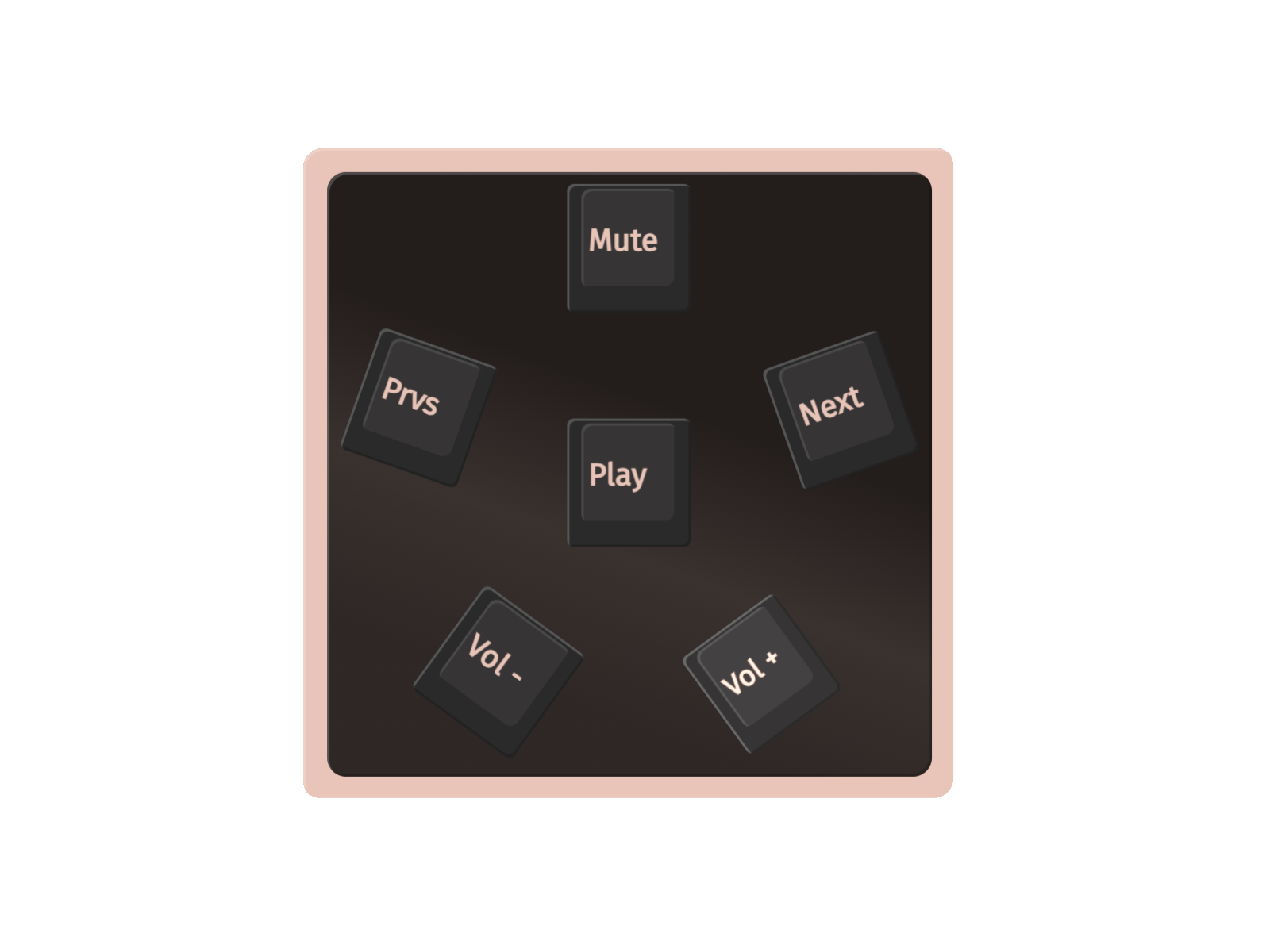
Introduction: QMK and VIA
Welcome to the realm of keyboard customization! The Flowerpad is powered by QMK firmware, the core of custom mechanical keyboards. Featuring advanced features and flexibility, QMK enables a seamless customization experience. Paired with VIA, a user-friendly graphical interface, configuring your keyboard settings becomes effortless – no coding required. Together, these tools empower you to tailor your Flowerpad to align perfectly with your unique workflow and preferences. From basic media control to intricate layering and complex macros, the possibilities are boundless.
Preloaded Multimedia Layout
Equipped with a preloaded multimedia keymap, the Flowerpad is designed to seamlessly operate on any operating system out of the box. Streamlining your media playback, this keymap features dedicated keys for volume adjustment and playback control to enhance your multimedia experience. While this layout may fulfill the needs of some users, those seeking additional functionality are encouraged to explore further customization options.
Utilizing VIA App
Explore the full potential of your Flowerpad by using the VIA app for customization. VIA’s intuitive interface allows you to easily remap keys, create custom layers, and fine-tune settings to match your specific needs. Whether you’re a first-time user or a seasoned enthusiast, VIA provides a user-friendly platform to personalize your keyboard effortlessly.
When utilizing the VIA app, you have the option to choose between the web version or download the desktop app. Both options seamlessly recognize the Flowerpad and connect with it in just a few clicks. This intuitive setup process allows you to dive right in and start customizing your keyboard to reflect your unique style and preferences.
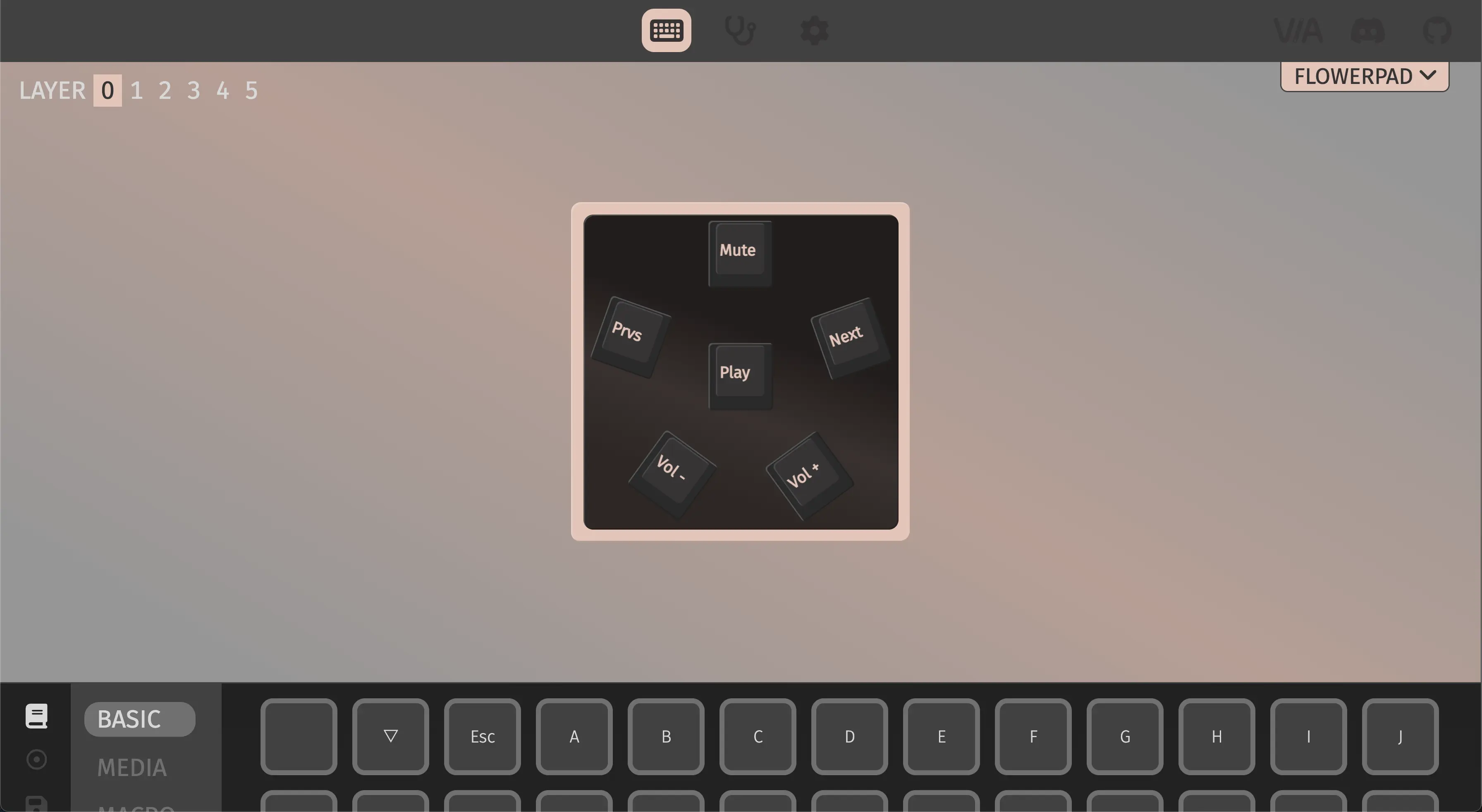
Practical Usage Examples
Let’s explore some practical examples of customizing your Flowerpad using VIA to tailor your macropad to suit your needs.
Basic Usage
Begin by selecting any key on the graphical user interface (GUI) and assign a letter, number, or symbol from the keys displayed at the bottom of the interface. For media control keys, you can easily navigate to the designated section on the left side menu for quick customization.
Advanced Keycodes
Unlock advanced customization capabilities by utilizing custom keycodes within VIA. To assign custom keycodes, select the “ANY” keycode under the SPECIAL tab and input your desired custom keycode. You can find the full list of available keycodes here.
- C(keycode): Represents the Control key and enables the creation of key combinations for essential functions like copy C(KC_C), paste C(KC_V), and opening a new tab C(KC_T) on Windows/Linux.
- G(keycode): Corresponds to the GUI key, representing CMD on MacOS, Windows on Windows, and Super on Linux. Functions include CMD + C G(KC_C) for copying on MacOS and CMD + V G(KC_V) for pasting on MacOS, and opening a new tab C(KC_T).
- LSC(keycode): Indicates the Left Shift + Control key combination, offering additional functionalities for key combinations. For instance, C(S(KC_T)) opens a previous tab in the browser on Windows/Linux.
- LSG(keycode): Denotes the Left Shift + GUI key combination, providing expanded customization options for key mapping and commands. For example, G(S(KC_T)) opens a previous tab in the browser on MacOS.
Layers
Despite having just 6 keys, the Flowerpad is not limited to only 6 functions thanks to the support for layers in QMK and VIA. You can effortlessly switch to momentary layers (similar to using FN on your laptop keyboard) or change the default layer.
- LT(layer, keycode): Assigns a keycode on press and activates a momentary layer on hold.
- DF(layer): Changes the default layer configuration.
The Flowerpad comes preconfigured with 6 layers. The default layer (0) is dedicated to media control, while the last layer (5) manages layers, allowing you to adapt the other 4 layers to suit your requirements. Switching between layers is made simple - hold the center key to activate the 6th layer (5), and each outer key enables a change to a different default layer (0-4).
Macros
Head to the MACRO tab on the left side panel to access the 16 available macro keys (M0 - M15) for customization. To personalize macros, navigate to the MACROS section (represented by a circle with a dot icon) located above the save icon. Here, you can record or manually input specific actions to create customized macros tailored to your workflow and preferences.
Advanced Customizations with QMK Fork
For those looking to take their customization skills to the next level, advanced techniques with QMK firmware offer even more flexibility and control over your Flowerpad. Learn how to fork QMK, create intricate keymaps, and implement advanced features to tailor every aspect of your keyboard to your precise specifications. Explore the endless possibilities of advanced customization and unlock a new realm of personalization with your Flowerpad.


